Unlinking Spotify from Discord may seem straightforward, but figuring out the exact steps can be a bit puzzling for some users. This guide offers instructions on how to disconnect Spotify from Discord on various devices, such as computers, laptops and smartphones. The methods provided are explained in detail with visuals to make the process clearer and simpler for everyone. In addition to the steps, this article teaches you why disconnecting Spotify from Discord might be a bit challenging. Moreover, you will overcome those challenges with some simple fixes. Plus, you will explore the benefits of disconnecting both accounts. So, let’s get started! You can disconnect Spotify from Discord from your PC or laptop with the help of the Discord desktop application. All you need to do is follow the steps: Once done, you will be directed to a new page within the app where you will see an entire list of options on the screen’s extreme left and right sides. The “X†mark is next to the “D-Tutor†username. This will ensure that you have successfully disconnected your Spotify account from Discord. If you haven’t installed the Discord app on your computer, you can still disconnect Spotify from Discord by visiting the official website. Here’s how you can do it. And that’s it! NOTE: Method 1 and Method 2 have similar steps. So, if you’re having trouble following Method 2 due to a brief explanation, you can check Method 1 to understand the process since the instructions are more detailed. Although it is best to disconnect Spotify from Discord by applying the methods and instructions through the PC app or by visiting the website, you can also remove your Spotify account from Discord with the help of your mobile phone. So whether you have an iPhone or Android, these steps can be followed on both devices. Here they are: Sometimes, Discord users face an issue where even after they disconnect Spotify from their account on the platform, the integration continues to show up in their Connections tab, causing confusion and frustration. This persistent connection glitch is typically caused by display or synchronization problems within the application. Possible Solution To address this problem, trying to refresh Discord or restart the app might help, as it could update the connections being displayed. If this doesn’t resolve the issue, logging out of Discord and signing back in could clear any remaining connection displays that are causing the trouble. Another potential solution is to switch between platforms. For instance, if you’re having trouble with the desktop app, try disconnecting it from the browser version and vice versa. Some people using Discord may receive an error message when attempting to unlink Spotify or other services due to connection problems or app issues. This can be annoying and troublesome as it affects the overall experience. Possible Solution Firstly, check that your internet connection is stable because an unstable connection can cause unsuccessful unlinking attempts. If the problem continues, try disconnecting Spotify from another device to eliminate device-related bugs. Besides, you can try reinstalling Discord to potentially fix any temporary glitches or synchronization problems. Many Discord users often encounter a problem where clicking on the disconnect button (now marked as “Xâ€) for Spotify seems ineffective, as it doesn’t unlink the account and makes it seemingly impossible to detach Spotify. This lack of response can be quite irritating, especially when users want to update or unlink their Spotify account. Possible Solution To tackle this issue, try refreshing Discord or restarting the application. Sometimes, a mere reset can help in updating the account settings. If this approach doesn’t work, try disconnecting from another device, which might help resolve the problem. Given the growing worries about privacy and the potential for data leaks happening frequently these days, it’s normal to approach with care when considering linking various online accounts together. On the side of things, when you link Spotify with Discord, you’re giving Discord a peek into some of your music listening habits, such as preferences and song choices that might not be everyone’s cup of tea. For those who value keeping their information limited to certain platforms, disconnecting the accounts could be a simple fix to this concern. If you prefer to steer away from any security concerns or targeted advertisements that may stem from data sharing among applications, Some individuals view Spotify as a form of enjoyment and Discord as a platform for public interactions where friendships are nurtured, or group discussions take place. Keeping these two platforms distinct enables you to manage your image effectively on each one separately. By refraining from connecting Spotify with Discord, you can maintain boundaries between your private and public personas. Not everyone has to know all your song picks or how frequently you listen to tunes on Spotify! If you’re someone who cherishes their privacy or prefers to concentrate without any interruptions bothering you, disconnecting Spotify from Discord could be a good move to maintain that personal space and keep things more confidential for yourself. By breaking the link between the two platforms, you can cut down on those music-related notifications that pop up and safeguard your listening preferences from being seen by others. Plus, taking Spotify off Discord lets you decide what to share with people giving you the chance to concentrate on what matters without announcing every song choice you make publicly. At times, technical problems occur when connecting apps like Spotify and Discord. The linking between these two platforms may negatively impact each other’s performance if one of them has been facing a technical issue, such as errors or delays. Therefore, disconnecting the accounts can be a wise decision. Disconnecting Spotify from Discord is a task that you can quickly do on any device. The steps to follow are the same across platforms, with each method explained clearly and with helpful images to assist you along the way. If you encounter any issues during the disconnection process, this article also provides fixes to simplify things for you. Lastly, if you’re curious as to why it could be beneficial to disconnect at times, you now have some reasons to ponder. Once you connect your Spotify account to Discord and enable the feature to display it on your profile page, you’ll see what music you’re currently listening to on Discord. Also, if someone is playing tunes on Spotify in time and you want to jam together with them as you browse their profile page simultaneously, “Play on Spotify†or “Listen Along†are the buttons you can hit for a shared musical experience. When you link Spotify with Discord and share your music with friends, the platform helps them get an idea of what songs you’re enjoying at the moment. Moreover, it may make the Discord experience more entertaining and enjoyable for you and your audience. On Discord, you can connect your Spotify account to show your music history to friends on the platform. You can see what music your friends have been listening to if they linked their accounts too. To turn off the feature that shows Spotify as your status indicator on Discord, click on the gear icon at the bottom left to access settings. Then, go to user settings. Next, choose “Connections†and Spotify in the list, and deactivate the option “Display Spotify as your status.â€Â When you disconnect your Spotify and Discord accounts, your music history and preferences remain unchanged. PSE Solar Cable are the kind of cable specially used for solar power systems. They have the following features and advantages: PSE Solar Cable,Direct Current Cord Cable,Light Voltage Line,PV Solar Cable Suzhou Yonghao Cable Co.,Ltd. , https://www.yonghaocable.comMethod 1: How to Disconnect Spotify from Discord on a Computer using the App?Â
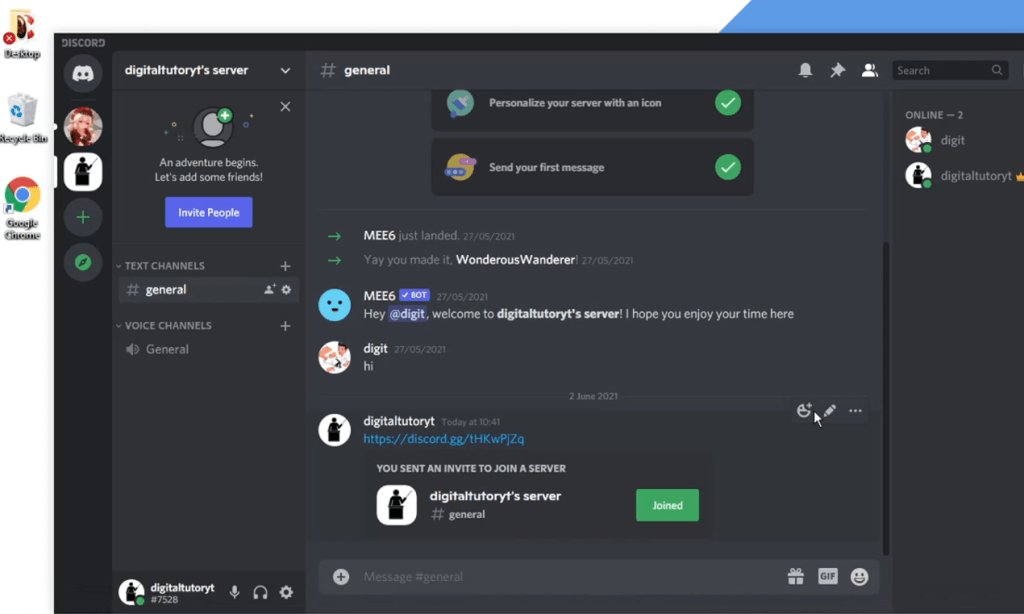

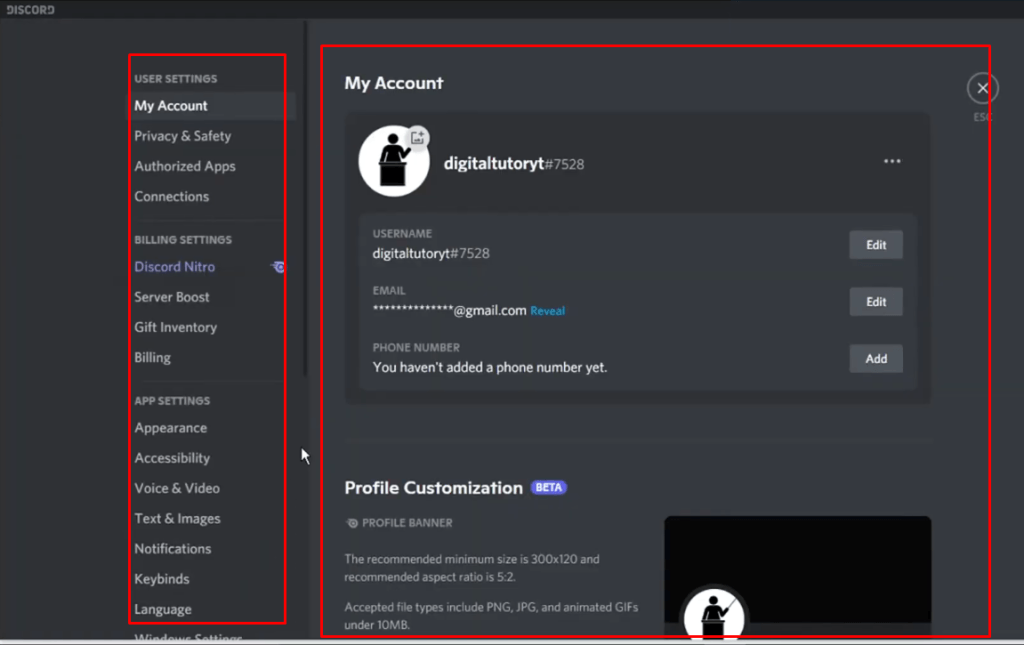
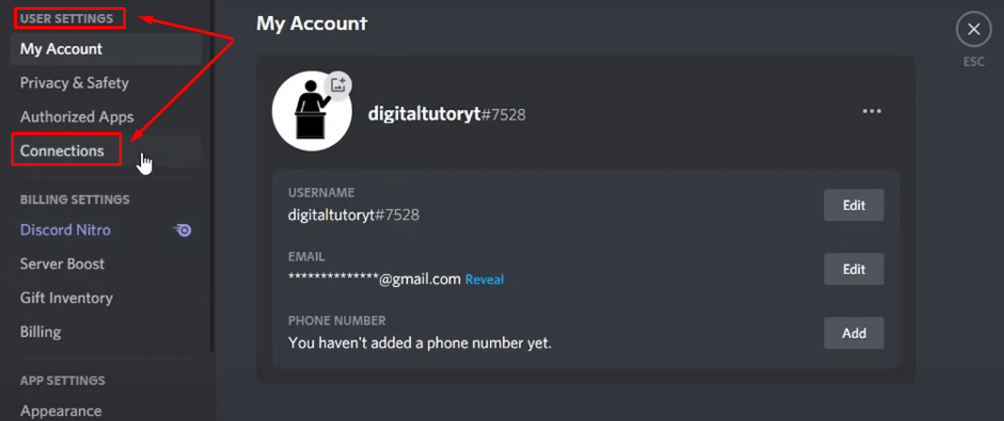
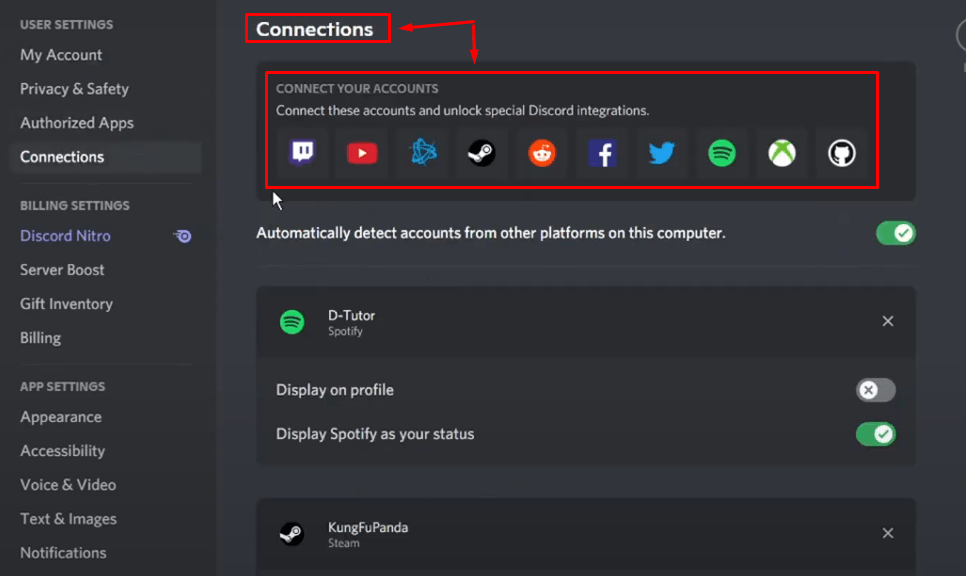
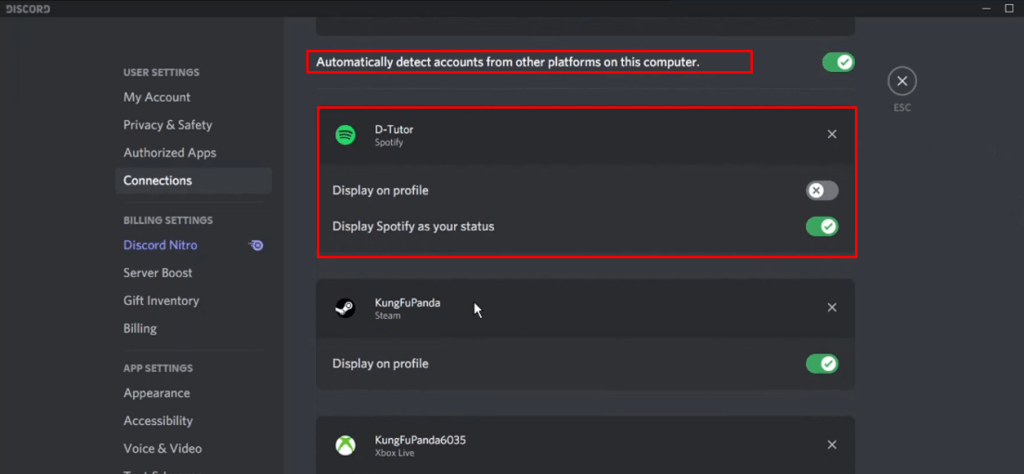
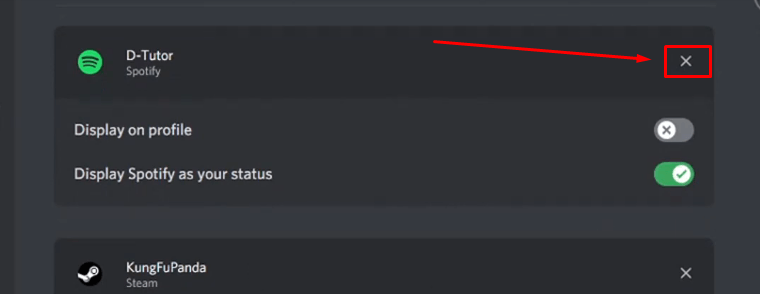
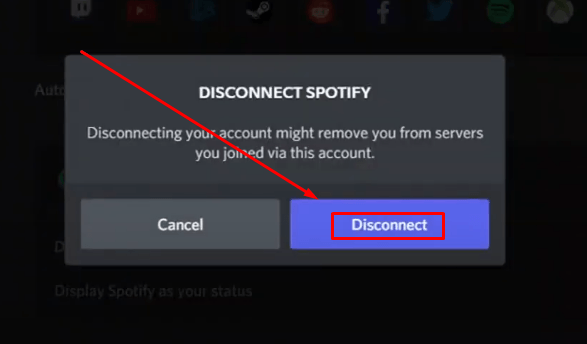
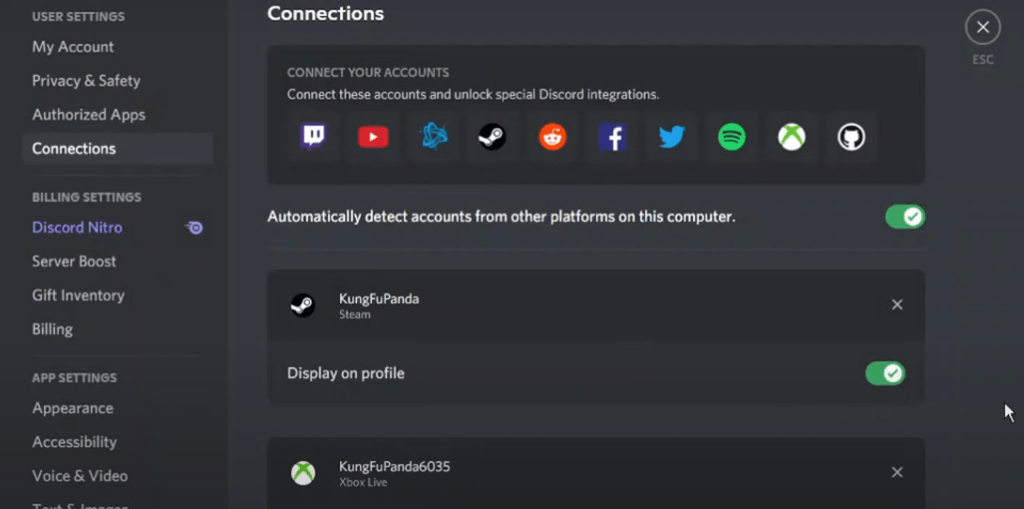
Method 2: How to Disconnect Spotify from Discord using Your Browser?
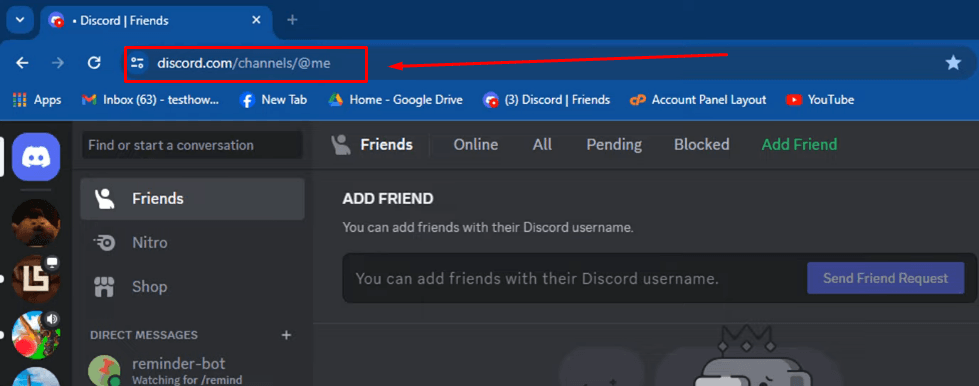
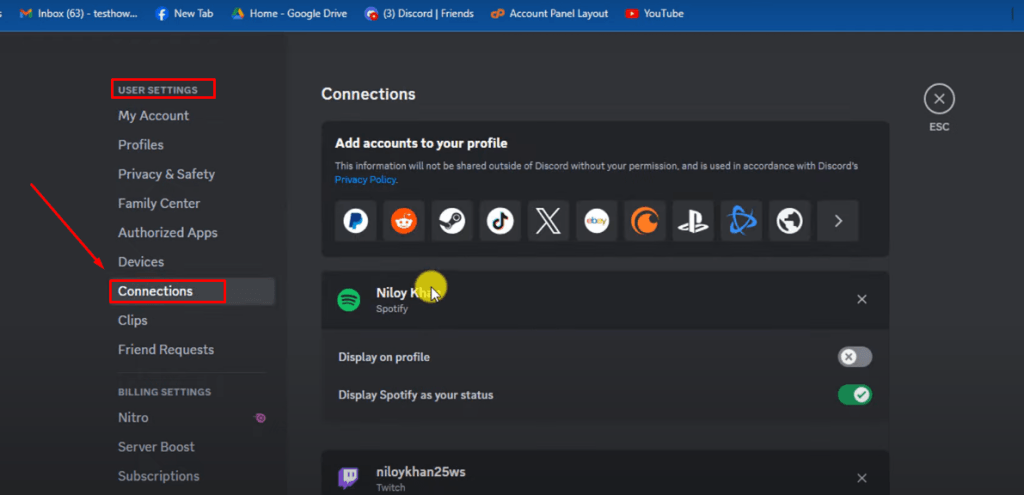

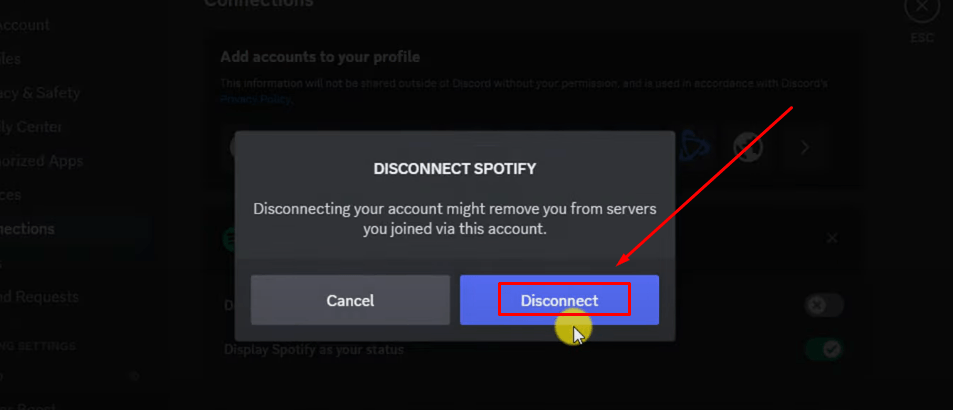
Method 3: How to Disconnect Spotify from Discord using Your Smartphone?
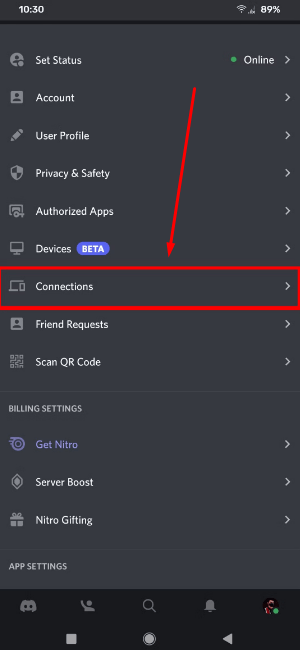
Common Issues Why You Are Unable to Disconnect Spotify from Discord (with Possible Solutions)
a. Connection Appears Even After Unlinking Spotify from Discord
b. Error Message Appearing when Disconnecting Spotify from Discord
c. Disconnect Button (X) Being Unresponsive
Benefits of Disconnecting Spotify from Discord
a. Stronger Privacy
b. Control Over Identity and Self-Image
c. Fewer Distractions and Enhanced Focus
d. Technical Issue on One Platform Doesn’t Affect the Other
Conclusion
Frequently Asked Questions About Disconnecting Spotify from Discord
Q1. What happens when you connect Spotify to Discord?
Q2. What is the benefit of connecting Spotify to Discord?
Q3. Why is Discord saying that I am listening to Spotify?
Q4. How do I stop Spotify from listening to Discord?
Q5. Does disconnecting Spotify from Discord affect my music playlist or history and preferences?
1. High weather resistance: PSE solar cable are made of special materials, has excellent weather resistance, can be used for a long time in a variety of harsh outdoor environments, and are not easy to age and break.
2. High temperature tolerance: PSE solar cable can withstand the work in a high temperature environment, and will not cause electrical performance degradation or damage due to temperature rise.
3. High electrical performance: PSE solar cables have the characteristics of low resistance and low voltage drop, which can effectively transmit the electrical energy generated by the solar system and reduce energy loss.
4. Fire performance: PSE solar cables have made of flame retardant materials, have good fire performance, can effectively prevent the spread of fire in the event of a fire, protect the safety of the solar system.
5. Environmental protection and reliability: PSE solar cables meet environmental protection requirements, do not contain substances harmful to the environment, are safe and reliable, can be used for a long time without causing pollution to the environment.
In short, PSE solar cable iare the high-quality, high-performance cable products, suitable for the installation and operation of various solar power systems. They can provide stable and reliable power transmission, and have the advantages of weather resistance, high temperature resistance, fire resistance and environmental reliability, and are the indispensable part of the construction of solar energy systems.